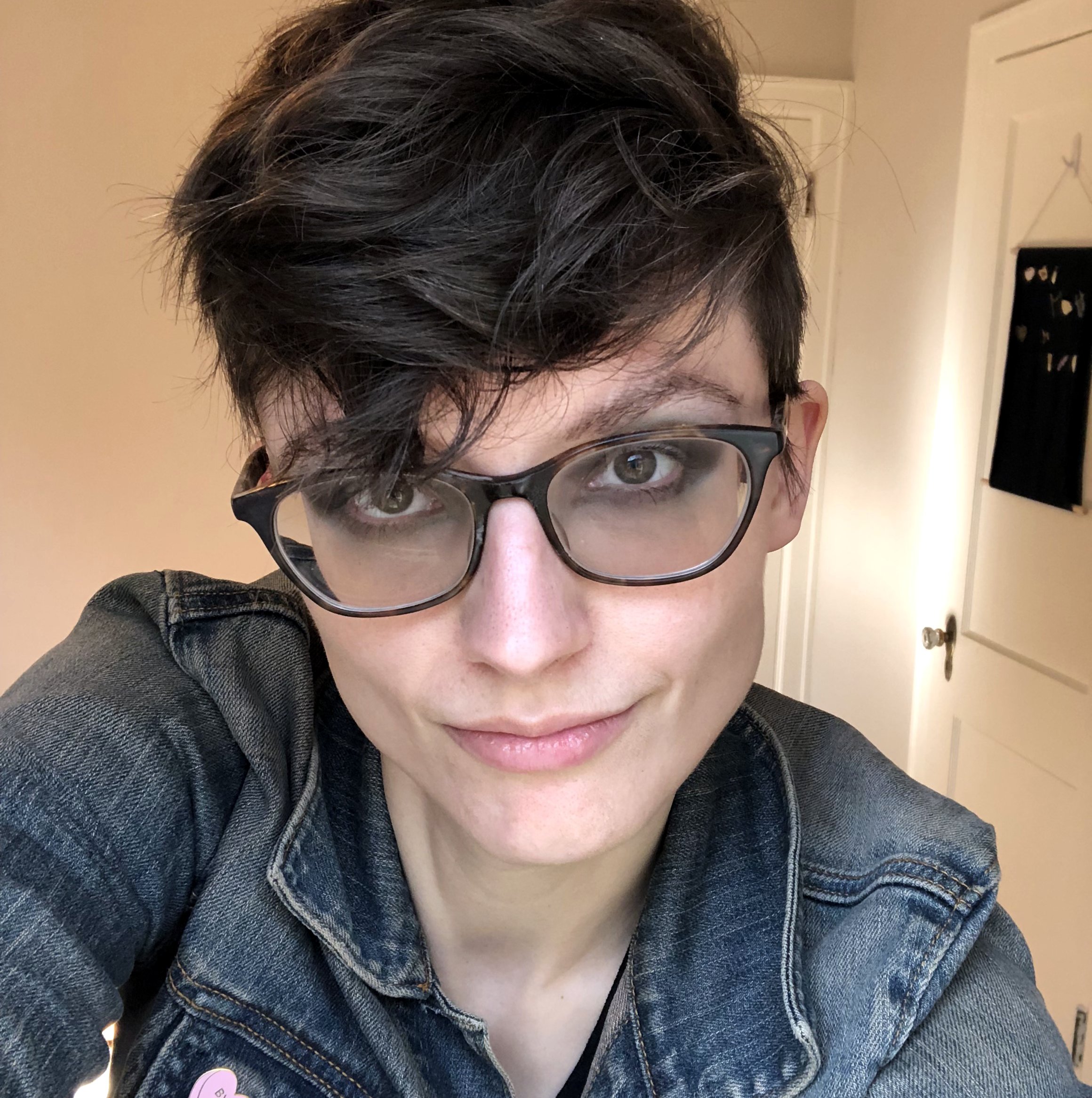Debugging a Hardware Panic
So, a server rebooted. Perhaps I’ve been lucky in the developers I work with, but whenever a host reboots, I always think hardware failure first. I treated this case no differently and jumped onto the host to run some quick diagnostics.
Since I deal in Dell equipment, my first stop is always check_openmanage. It gives a quick report on CPUs, DIMMs, chassis, power supplies, etc from the command line and takes about 30 seconds to run. It rarely fails me.
However, this time it did. Everything returned [OK]. No hardware failures.
I double-checked this claim on the iDRAC, just in case this was the one time in history a GUI was more correct than the modules running directly on the box. Nope, everything was green.
So I loaded up the kernel dump.
Fatal Hardware Error!
There are plenty of guides out there on how to setup and run crash. If you’re reading this blog post, I assume you already got that far. If not, this guide is pretty good. Of course, if you haven’t configured your system to record dumps in the first place, take this as a lesson learned and do that ASAP.
I ran crash on the dump and it spat out this:
KERNEL: /usr/lib/debug/lib/modules/2.6.32-504.16.2.el6.x86_64/vmlinux
.
.
.
RELEASE: 2.6.32-504.16.2.el6.x86_64
VERSION: #1 SMP Wed Apr 22 06:48:29 UTC 2015
MACHINE: x86_64 (2500 Mhz)
MEMORY: 96 GB
PANIC: "[139839.578542] Kernel panic - not syncing: Fatal hardware error!"“Fatal hardware error!" so something had failed. But my diagnostics didn’t agree.
I spent the next several hours down in the weeds.
Running bt gives you the stack trace of the active tasks at the time of the panic:
crash> bt
PID: 0 TASK: ffffffff81a8d020 CPU: 0 COMMAND: "swapper"
#0 [ffff880053a06cc0] machine_kexec at ffffffff8103b5bb
#1 [ffff880053a06d20] crash_kexec at ffffffff810c9942
#2 [ffff880053a06df0] panic at ffffffff81529723
#3 [ffff880053a06e70] ghes_notify_nmi at ffffffff8131c691
#4 [ffff880053a06ea0] notifier_call_chain at ffffffff815304d5
#5 [ffff880053a06ee0] atomic_notifier_call_chain at ffffffff8153053a
#6 [ffff880053a06ef0] notify_die at ffffffff810a4f5e
#7 [ffff880053a06f20] do_nmi at ffffffff8152e1c9
#8 [ffff880053a06f50] nmi at ffffffff8152da60
[exception RIP: intel_idle+177]
RIP: ffffffff812eaae1 RSP: ffffffff81a01e38 RFLAGS: 00000046
RAX: 0000000000000000 RBX: 0000000000000002 RCX: 0000000000000001
RDX: 0000000000000000 RSI: ffffffff81a01fd8 RDI: ffffffff81a90500
RBP: ffffffff81a01ea8 R8: 0000000000000002 R9: 000000000000009c
R10: 00007f0efb0ee285 R11: 0000000000000000 R12: 0000000000000000
R13: 145631f3e34bac61 R14: 0000000000000001 R15: 0000000000000000
ORIG_RAX: ffffffffffffffff CS: 0010 SS: 0018
--- <NMI exception stack> ---
#9 [ffffffff81a01e38] intel_idle at ffffffff812eaae1
#10 [ffffffff81a01eb0] cpuidle_idle_call at ffffffff81426117
#11 [ffffffff81a01ed0] cpu_idle at ffffffff81009fc6In this case, the failure happened in driver method intel_idle at offset 177. This is usually where you decompile the kernel code (or throw the server away and go back to sleep) but I found the code online instead. The intel_idle driver forces CPUs into the lowest activity level when not in use instead of keeping the core warm. It’s meant to boost energy efficiency on your hardware, but I don’t care for the performance hit. In this case it looked like the method had failed to store CPU state for some reason, causing the panic. However, the server was running now and this seemed to be a one-off machine goblin occurrence.
Except a few hours later, when it crashed again.
And again.
And again.
“Fatal hardware error!" each time. Yet everything was coming up [OK]. What was failing? Was it the intel_idle driver? It ran on other hosts without issue. Why was it breaking here?
Protip: trust the kernel.
The ESM Log
So, let’s cut to the chase. What was the issue and how did I find it?
The secret here is the ESM log. ESM stands for Embedded System Management and is sometimes known as the System Event Log. It logs every hardware-level event, even harmless ones, and it showed a critical failure on this host.
How did I find this? I didn’t. It turns out, an engineer on a completely different team had seen esmlog show up in dmesg one day and didn’t know what it was. And as he was learning about it, he just so happened to pick my troubled host to investigate.
Curiosity is awesome.
$ omreport system esmlog
Severity : Critical
Date and Time : -- -- -- --:--:-- ----
Description : A bus fatal error was detected on a component at bus 0 device 3 function 0.bus 0 device 3 function 0 refers to a location on the PCI. You can dig into this further with lspci.
$ lspci -s 00:03.0
00:03.0 PCI bridge: Intel Corporation Xeon E7 v2/Xeon E5 v2/Core i7 PCI Express Root Port 3a (rev 04)So the failure was on the PCI itself. The intel_idle failure made more sense now: the processes were unable to share state across the bus.
You can also run a super detailed command on this device location:
$ lspci -vvxs 00:03:0Which gave me, among many other things, this:
03:00.0 PCI bridge: Renesas Technology Corp. SH7757 PCIe Switch [PS] (prog-if 00 [Normal decode])I put in a request for a new SH7757 PCIe Switch and that was that.
Futureproofing
So, I debugged the kernel panic. But, there were gaps in my diagnostics that had me looking in the wrong places for hours. How do I prevent that from happening again?
You can get ESM log data from the check_openmanage command, but it isn’t included by default because the log itself is so noisy. However, I wanted visibility into the log, so I wrote a custom nrpe check to poll the ESM log and port it into Nagios. It doesn’t give details to the failures themselves, just if there are CRITICAL events on a host. It also doesn’t page people; if the failure is bad enough that the host reboots, we’ll know anyway.
So, why have the check if you’re not going to page on it? The developers I work with don’t have root access or deep systems knowledge, but they do have Nagios logins. And I would much prefer getting a page that says, “A server rebooted and I see a CRITICAL ESM log message in Nagios” vs “A server rebooted and lol idk.” Proper alerting is an art.
We haven’t needed the ESM log monitoring yet (fingers crossed!) but I’m glad the developers have access to it anyway. My future wishlist includes writing automation to clear the ESM log after a period of time, so only fresh events appear. Otherwise you need to manually clear the log after an incident.
I hope this post has been helpful. Now go back to bed.